Help section for AL Task Scheduler
HOW TO DO THE SETUP OF AL TASK SCHEDULER
Warning: The setup for AL Task Scheduler needs to be done by specialists used to Business Central and developing operations.
Enter the page Scheduled task setup and click on Populate Setup Data, the system wil fill in the fields automatically.
N.B. for On-premise subscriptions it is important that the box Enable task Scheduler is checked and the field Maximum Concurrent Running Tasks has a number not lower than the tasks you expect to use; for example if you plan to run 3 tasks, you should have at least 3 maximum concurrent running tasks set.
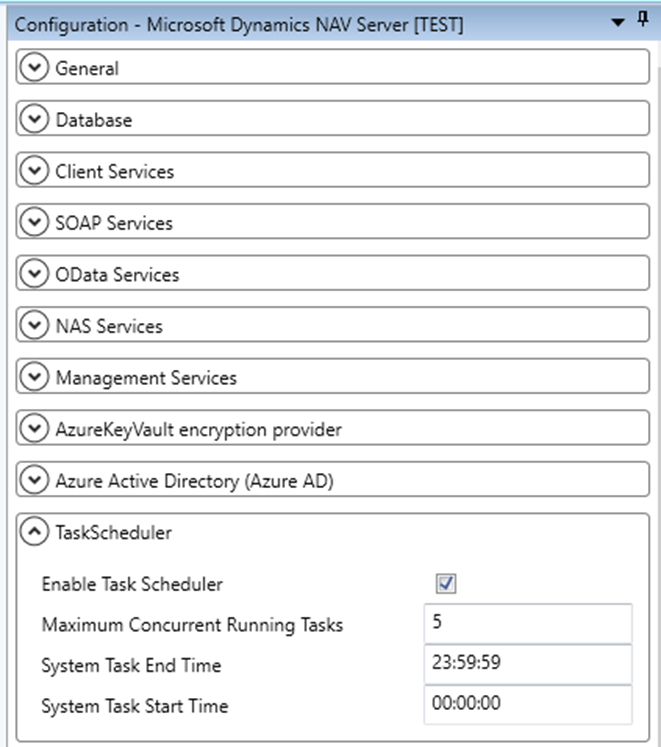
Enter the page Scheduled Task Setup and select the codeunits (tasks) that you want to run. To enable them check the box Running codeunits and click on Task scheduling control. When one of the tasks is running a tick will appear in the corresponding box Active Task.

N.B. The app allows you to choose any codeunit in your service, whether it's a standard or a customized one.
Press the Correlate button and select:
- Scheduled task log to see the potential errors log related to the tasks
- Events sessions to see additional details related to the errors of the tasks
- Active Sessions to see the list of users currently connected from the web, locally, from mobile, etc. The screen also displays whether there are active tasks in the background.
