Help section for AL Document Templates
AL document templates allows for a more secure and efficient management of sales and purchase documents. Through specific templates, it is possible to set predefined values to generate documents with chosen parameters. This significantly speeds up document completion, as many fields can be defined during setup, preventing potential oversights by the user. Additionally, it enables the configuration of specific numbering for each document template, facilitating document differentiation through the assigned numbers.
How to create customized document templates
After installing the app, to use its features you need to enable them on the Document Template Setup page. Open the page and enable Sales Document Template and Purchase Document Template: specific fields for these documents will appear on the same page, allowing you to enable or disable functionalities.
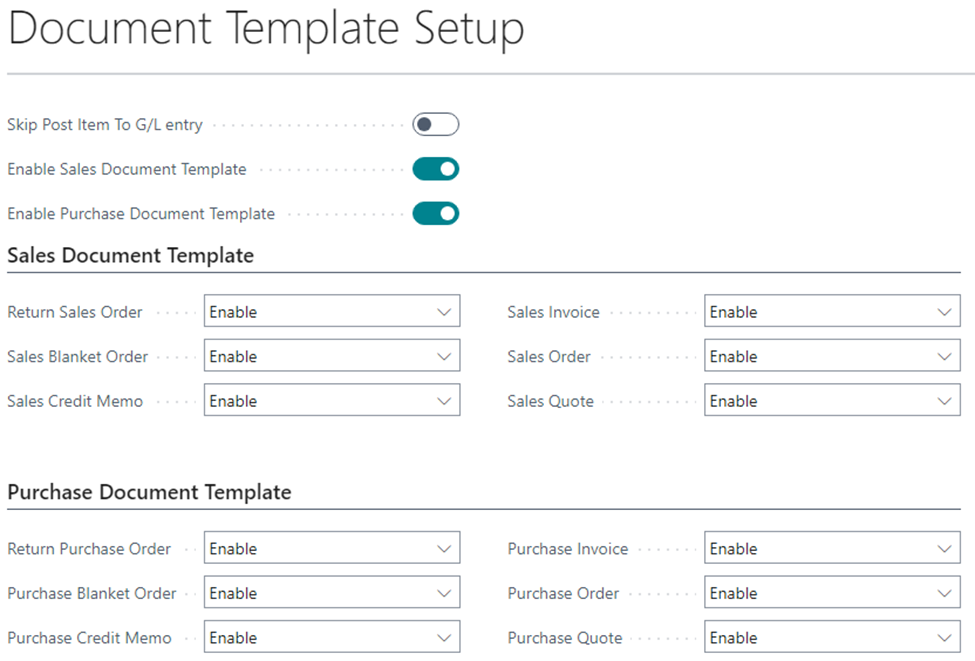
In this example, all templates are enabled. Therefore, whenever a new document is opened or when accessing the list of documents (e.g., sales orders or purchase invoices), you will be prompted to choose from the available templates. The subsequent page will then be filtered based on the selected document type.
An example will be detailed below.
Enable the features that suit you best
Sales and purchase document templates do not differ, hence in this section a sales order will be used as an example.
When opening the sales order list, choose a sales document template among the ones that are available.
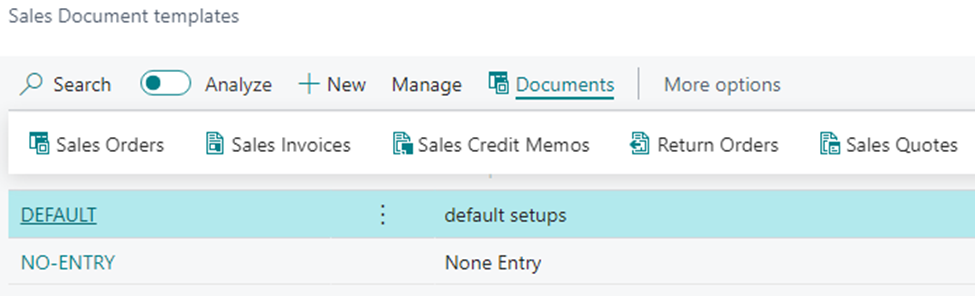
By selecting a template, the sales order list that appears with it will already be filtered for that specific template. If you want to open the list without filters, select Cancel, and you will be asked to confirm whether you want to open the list without the template filter.
Sales document templates can be created by either pressing "New" on the selection page or by navigating from the menu to the Sales Document Templates page.
On this page, you can create new document templates, modify existing ones or quickly reach precise documents through the Documents command.
When creating a new sales document template, the opening page will look like the following:
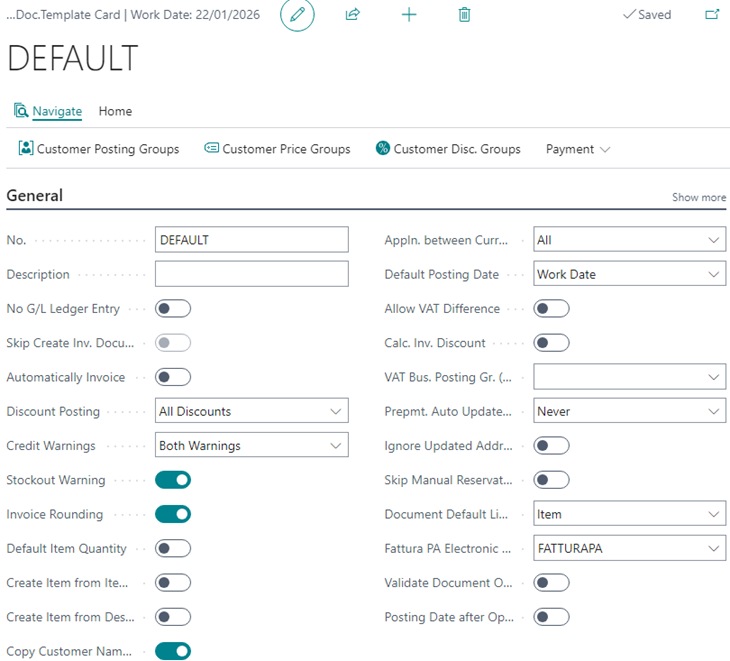
On this page, you can define the values you want to retain in the document template. For example, if you want to create a template that, by default, doesn't have accounting movements but only warehouse movements, select No Accounting Movements C/G in the Movement Registration Type field.
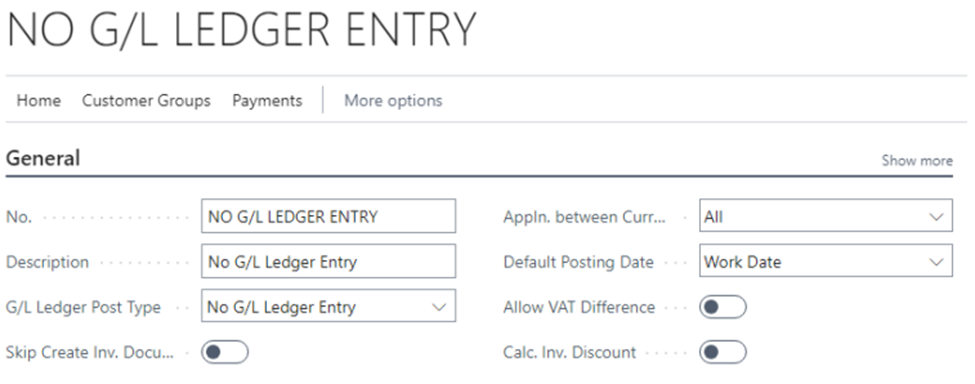
You can also make changes to the settings in the customer/supplier accounting setup, these changes will only be active for the specific document template. Additionally, in the Numbering section, you can define specific numbering for every template type. For instance, in the image that follows the "NOMOVCONT" template was assigned a specific numbering 'V-NOMOV' for sales orders.
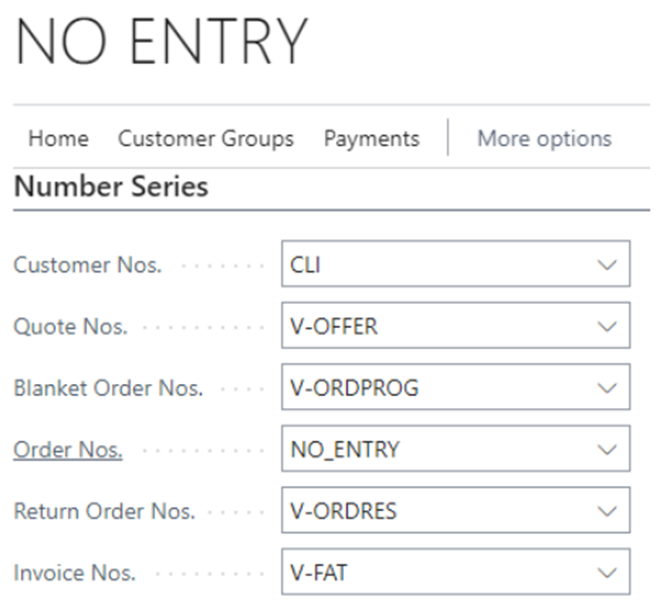
This way, when creating a new sales order and choosing 'NOMOVCONT' as the template, the 'V-NOMOV' numbering will be automatically suggested. Sales orders can then be filtered according to the document number.
When creating a new sales order, if the list of orders is filtered by a template type, the new object automatically takes on the template type present in the filter, along with the associated field values.