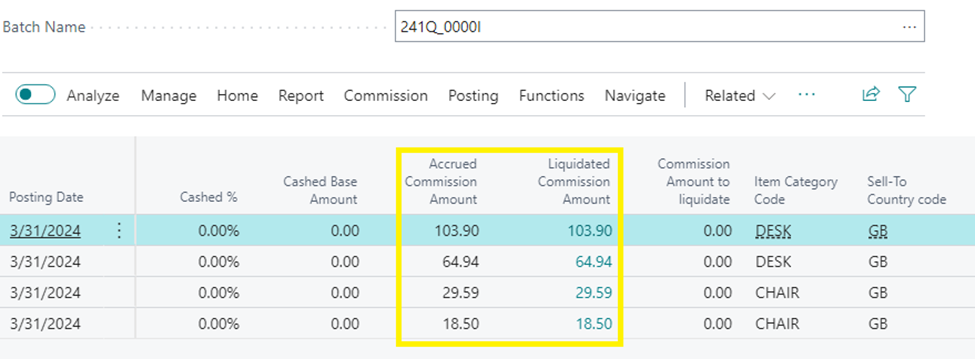Help section for AL Commissions
HOW TO DO THE GENERAL COMMISSION SETUP
Once the application is downloaded and installed, it is necessary to fill in the General commission setup. Open the General Commissions setup page and use the assisted setup command to complete the settings automatically. You can also do it manually, setting the fields as shown in the image below.
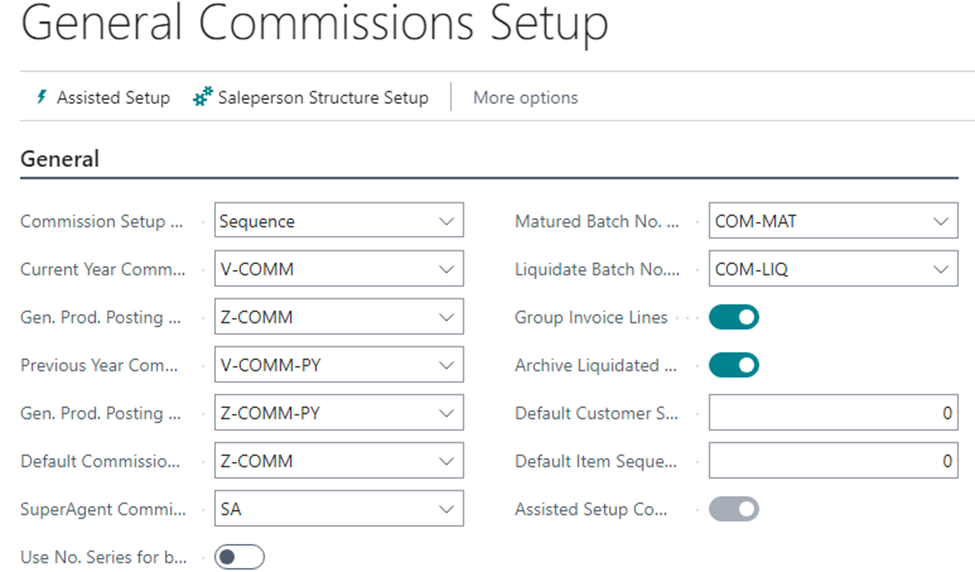
The specific values being:

For this purpose, the default item cost is set to zero (0).
Enter the Salesperson commission setup Card, choose the agent, the agent type and its commissions. Specify if the agent profile can be invoiced and from when. In the setup lines fill in the agent specific values, you can also use the available criteria, if that suits you.
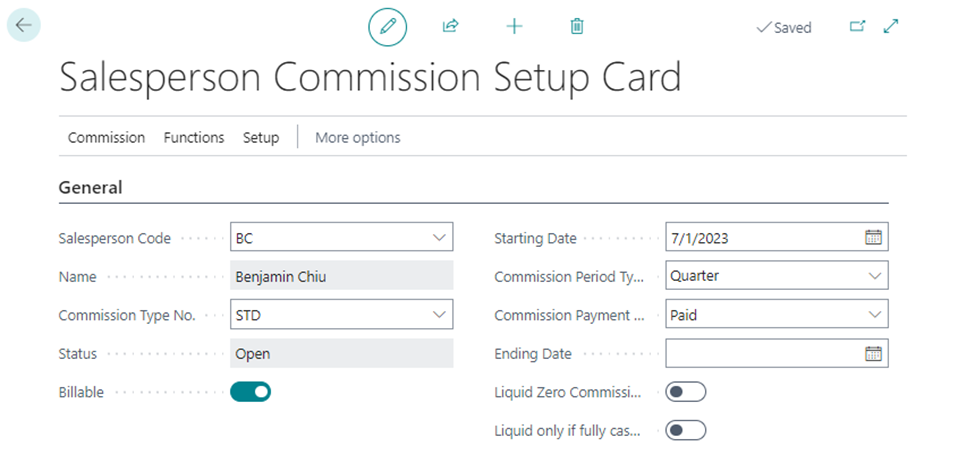
Note: you can add new Commission Types No. according to your need, for example you may add acronyms for Shipping agents (e.g. SHA) or others.
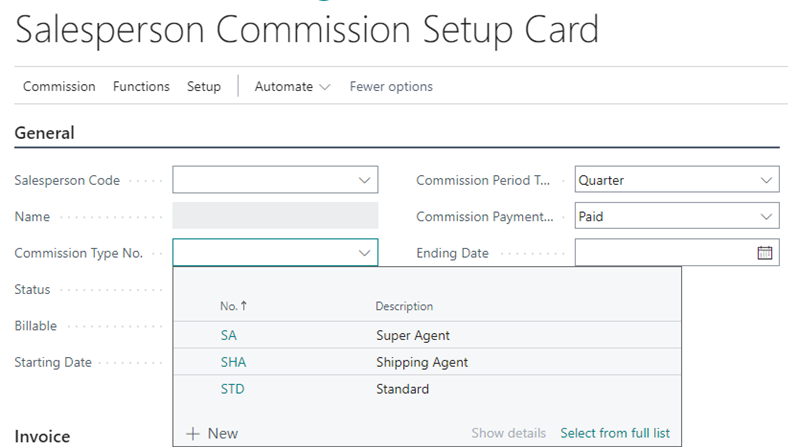
Press the Functions button and change the status to Certified, to save your settings.
To create a new Super agent profile follow the instructions on the image below.
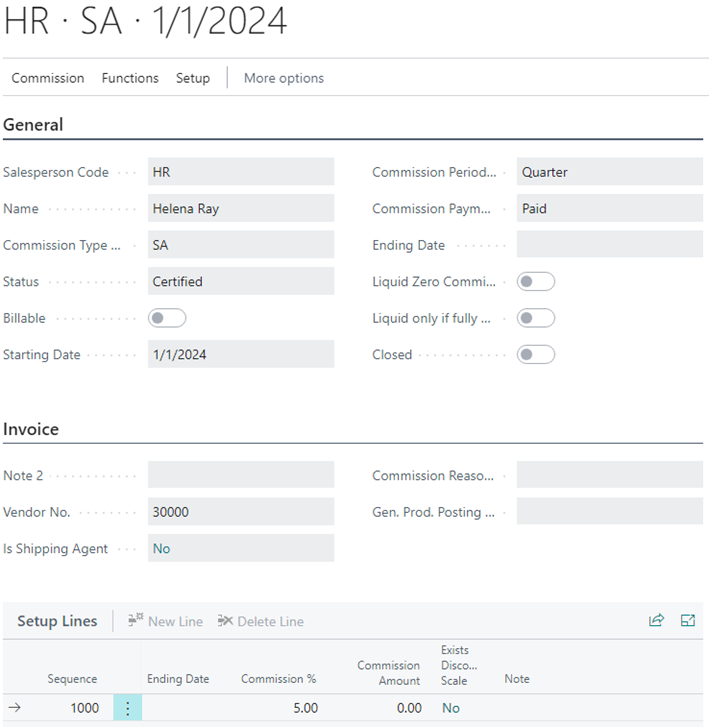
HOW TO CALCULATE COMMISSIONS BY CLIENT AND ITEM GROUPS
On the Structure Commission List page add the filters you need, select the Source type (Client or item), select the filter type and its description. Through these filters all due commissions will be calculated accordingly.
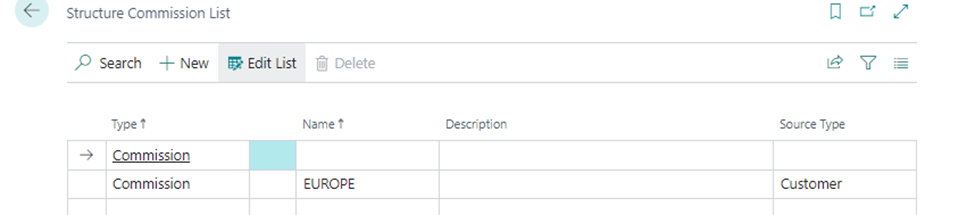
HOW TO SET UP THE SALESPERSON HIERARCHY
It is possible to insert every agent in a hierarchy from the Salesperson Hierarchy setup page. To create a new hierarchy:
1. Create a new batch, to keep things in order we advise you to create a new batch for each hierarchy you need and name it after its super-agent.
2. In the first line of the Structure name field enter the code of the hierarchy Super-agent (or the head of that hierarchy) and set the Commission Type No. Field to SA (super-agent).
3. Use the following lines to define the standard agents of the hierarchy, enter the codes of the agents and set the Commission Type No. Field to STD (standard)
4. Enter the SA code in the Parent structure Name field for every standard agent
5. Certificate your batch
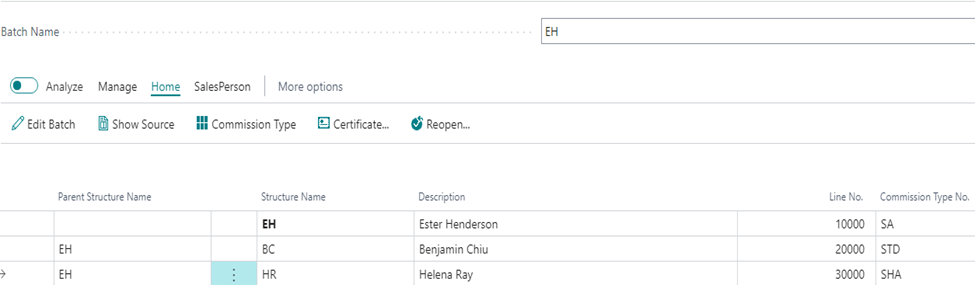
When a sales order is associated with an agent that belongs to a hierarchy, the system will automatically calculate the due commissions for all the agents of their hierarchy.
HOW TO SET UP A SALES ORDER ASSOCIATED WITH AN AGENT
You can either associate an agent with a sales order as soon as you create one, entering the agent code in the Salesperson code field, or after it has already been created. The system will automatically calculate the due commissions for that agent and their hierarchy, if present. If you wish to modify the pertaining commissions, you can add or remove the agents clicking on Order and then on Salesperson commission types. A page will open and you will be able to edit the agents’ commissions, clicking on Edit List and then modifying the Forced Commission % field. From the same page you will also be able to add or remove the agents from that specific order.
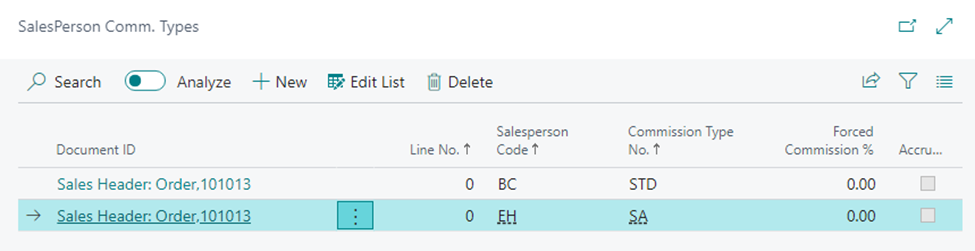
AL Commissions lets you manage a salesperson’s commission also for a specific item, going on the Lines section, clicking on Salesperson commission type and then editing (adding or removing) the Salesperson for that line.
HOW TO KNOW ACCRUED COMMISSIONS
Enter the page Salesperson Commission Setup and click on the 3 dots from the menu. Select Create Accrued Batch to create a new batch with the accrued commissions or Open Accrued Batch to open an existing one.
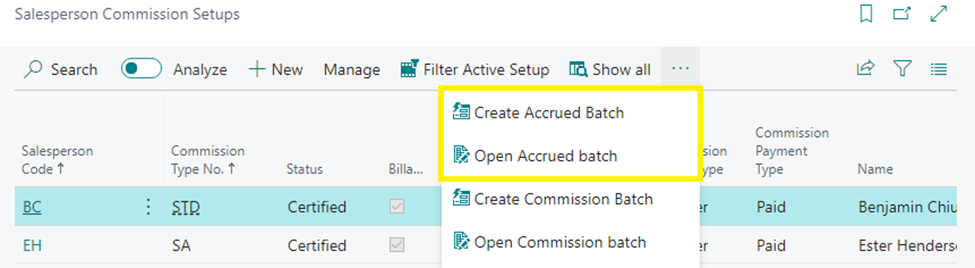
From the commission journal press Suggest Accrued Commission, the system will automatically calculate the due commissions for an agent and their super-agent.
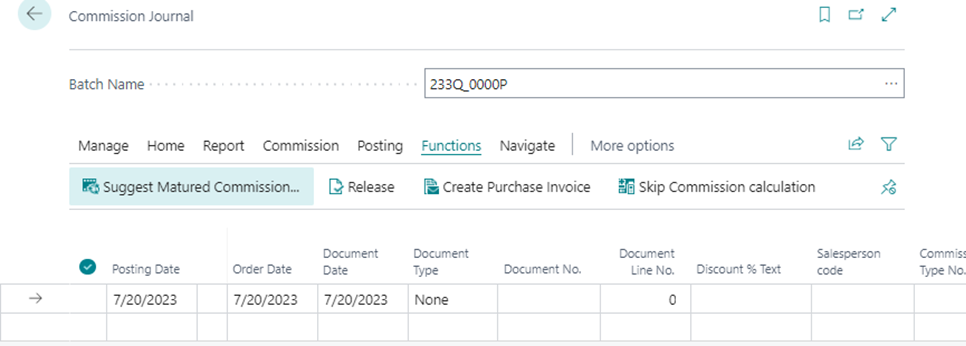
Once you have verified that the lines are accurate, press the Release button.
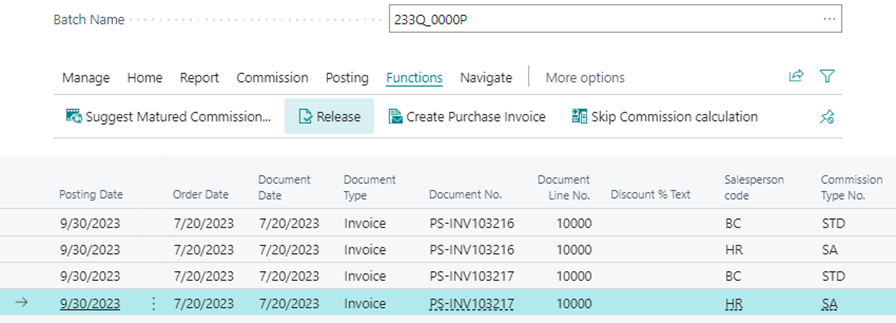
HOW TO SETTLE COMMISSIONS
From the Salesperson Commission Setup page click on the 3 dots from the menu and select Create Commission Batch to create a new commission batch to settle or open an existing one.
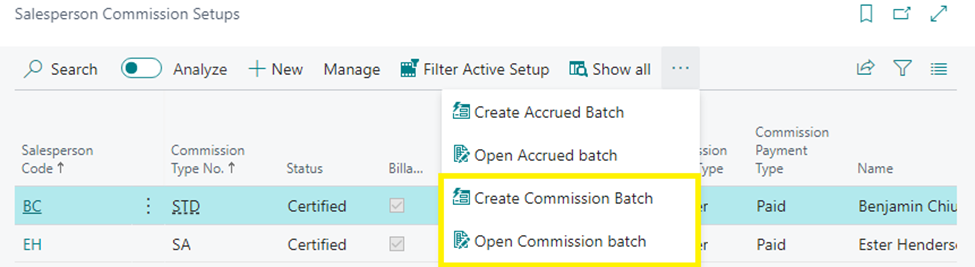
If the sales invoices associated with an agent have been paid, it is possible to calculate their due commissions, according to the agent type, their commission rate, year and period of time. Once the commissions are ready for settlement, you can click on Create purchase invoice, an invoice will be issued automatically.
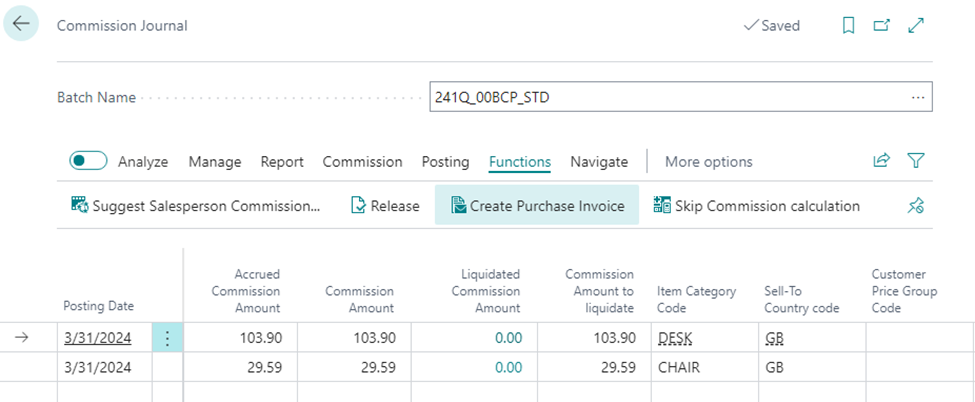
To issue the invoice click on Post.
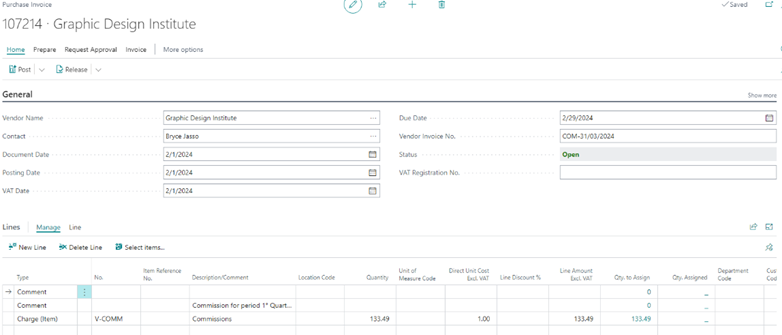
Once the invoice is issued, the commission journal will be updated showing both the new liquidated commission amounts and the commissions' amount yet to be liquidated, if any.