Help section for AL Combined Shipments
HOW TO SET UP COMBINED SHIPMENTS
Enter the page Combine Shipment Setup Line and choose which fields are mandatory and which are optional to issue combined shipments. These fields will be used to group shipments together, so make sure you insert all the ones that you need. Remember that all the mandatory fields will be encompassed in the grouping lists.
You may also change the setup later on, if you find something important was not included.
WARNING: It is crucial that the sequence of fields that you insert follows the same order of a typical invoice compilation, so that no fields will be overwritten. All the fields of the sequence will be validated by default, this means that, when you issue an invoice, the system will fill-in the fields automatically following exactly that order.
This is a useful feature when you have to manage numerous invoices, but it might also prove to be a nuisance if the field sequence is not correct, for it could overwrite fields with incorrect data.
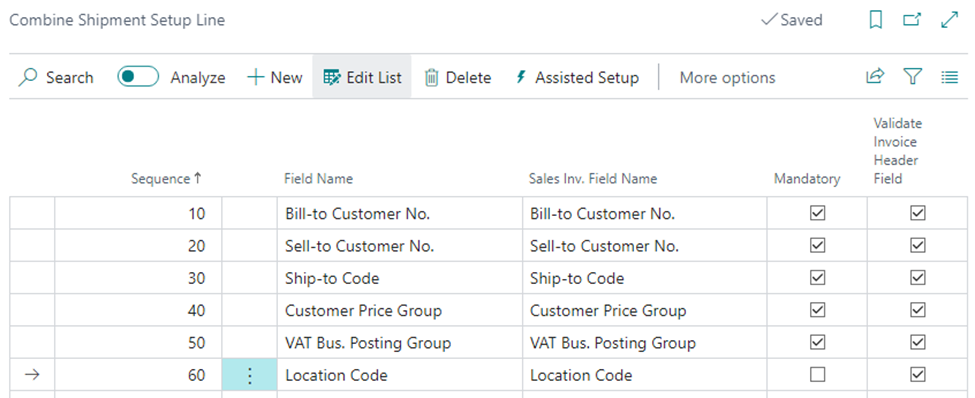
Once all the necessary fields are entered, fill-in their exact names in the Sales invoice field name, to prevent the system from encountering ambiguities. If some fields entered on the setup are not physically present on the invoice header, they may as well be used as a grouping criteria, but in this case the Sales invoice field name needs to be empty.
Please note that if you wish to add the VAT Exemption No. Field in the setup page, you will also need to add the VAT Bus. Posting Group and VAT Exempt.Int.Reg.No. Fields.
HOW TO RECORD NEW LISTS OF COMBINED SHIPMENTS
Enter the page Combined Shipment Lists to create a new grouping list. For each list choose the optional fields that suit your needs, the mandatory fields selected on the setup page will be included by default.
To save the new list change the line status to Certified.
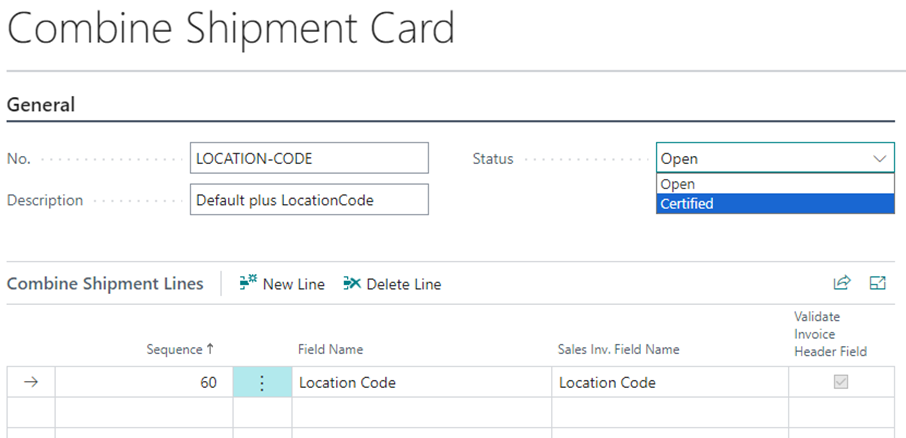
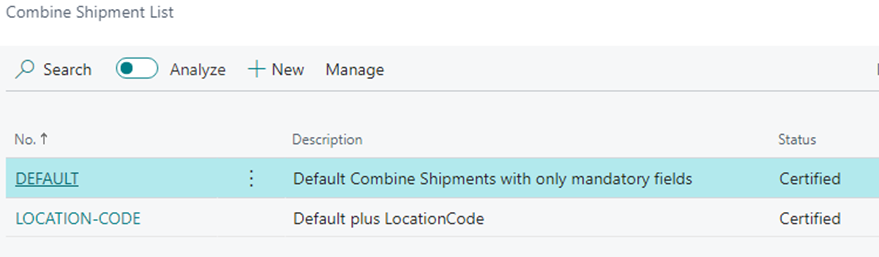
HOW TO ISSUE COMBINED SHIPMENTS
For every new sales order a Combined Shipment number needs to be assigned. This can be done both manually and automatically, once it is validated by the client, according to the customer card (when present) or to the default value on the app setup.
Click on Combine Shipments (PLT) from the menu and select the filters that apply. The system will automatically separate shipments according to the chosen criteria.
